Global Settings
The titra Global settings (defaults) are available in the user menu > Administration.

All settings are defaults which can be overruled by user specific settings. They can be currently either of type Number or String. No validation of values is taking place so it is up to the administrator to use proper values.
The Search bar
By entering a request in the search bar, in this example "Date" the corresponding Settings-Block is displayed:
Customization Settings
Here the admin can customize several settings, for example it is possible to integrate Custom CSS or HTML Data.
The Custom logo setting allows an admin to provide a URL or Data URI to replace the default titra logo, an example is depicted in the screenshot above.
Inserting a Custom Place Holder Content, will use the specified place holder content on the overview page in a dedicated card underneath "All projects".
This setting is followed by 4 Options that can be turned on/off by the toggle (grey = off, green = on)
If you wish to reset a single input, clicking on the reset button in the desired line, will do the trick:
Date Settings
This will setup the default data shown in the users titra. See the following point, for all formatting options:
Date formats
titra uses dayjs under the hood and thus supports all formatting options listed in the Format (opens in a new tab)” rel=”noreferrer noopener” class=”rank-math-link”>Display > Format section.
The mail addresses can be configured under this setting option.
Globals
Holidays
These fields are filled in with the legal holidays of the country, the users are working in, they should be filled in accordingly by the administrator.
Interfaces
Here the different Interface Integrations can be toggled on and off.
How to set up the different Interfaces can be found here: Gitlab, Zammad, Wekan.
Login
Login specifics are configured in this section. -> --------- -<
Security
The X-Frame-Options HTTP response header can be used to indicate whether or not a browser should be allowed to render a page in a <frame> , <iframe> , <embed> or <object>. Use this to avoid click-jacking attacks, by ensuring that their content is not embedded into other sites.
https://developer.mozilla.org/en-US/docs/Web/HTTP/Headers/X-Frame-Options?retiredLocale=de
Time tracking
Admins can change the number of projects/tasks displayed in the project/task section (default is 5).
The timetracking rule for creation and modification is set to true by default.
Theres also an option to Track the start time of users.
User defaults
User default settings can be customized in this section, see the following link for format options: Date formats
Workingtime view defaults
This last configurable section deals with the working time view default settings. Seen above are the default values, these can be changed by the administrator to better fit the users working and break times.
It is always possible to revert back to the default values using the “Reset” button.
Do not forget to save changes made by clicking the "Save" button before exiting the administration page.
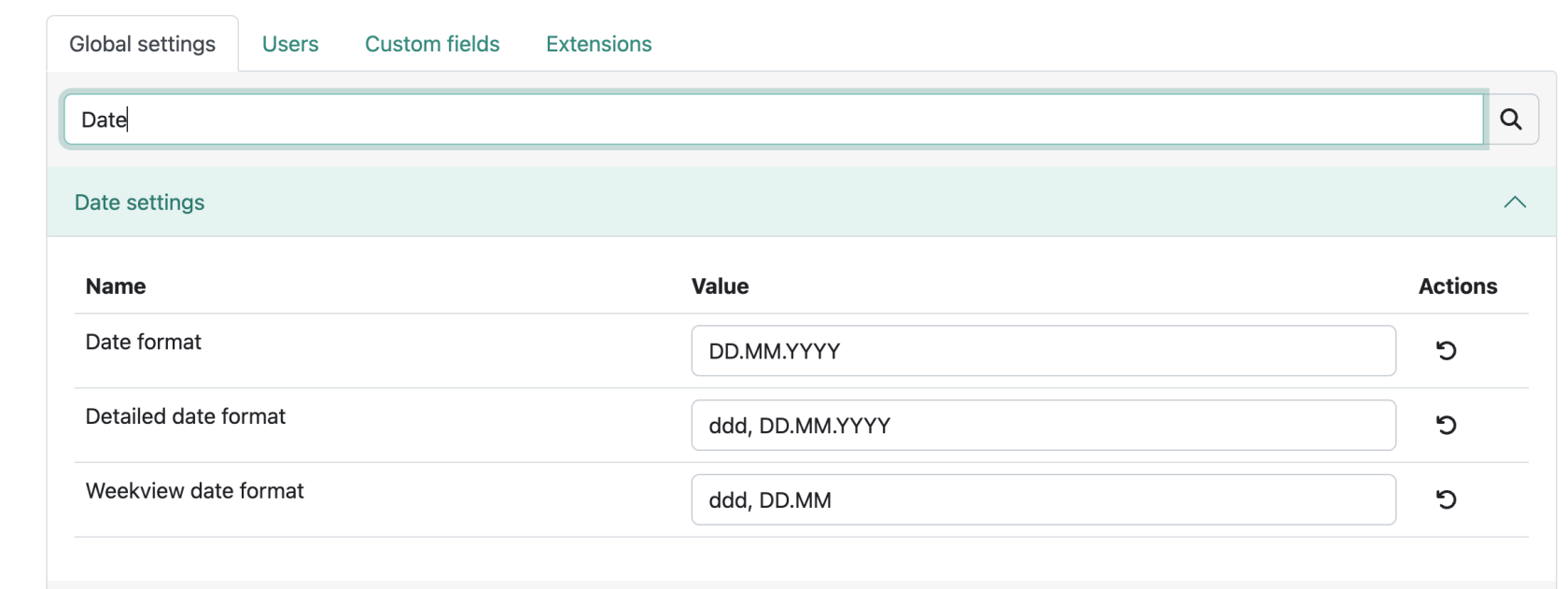
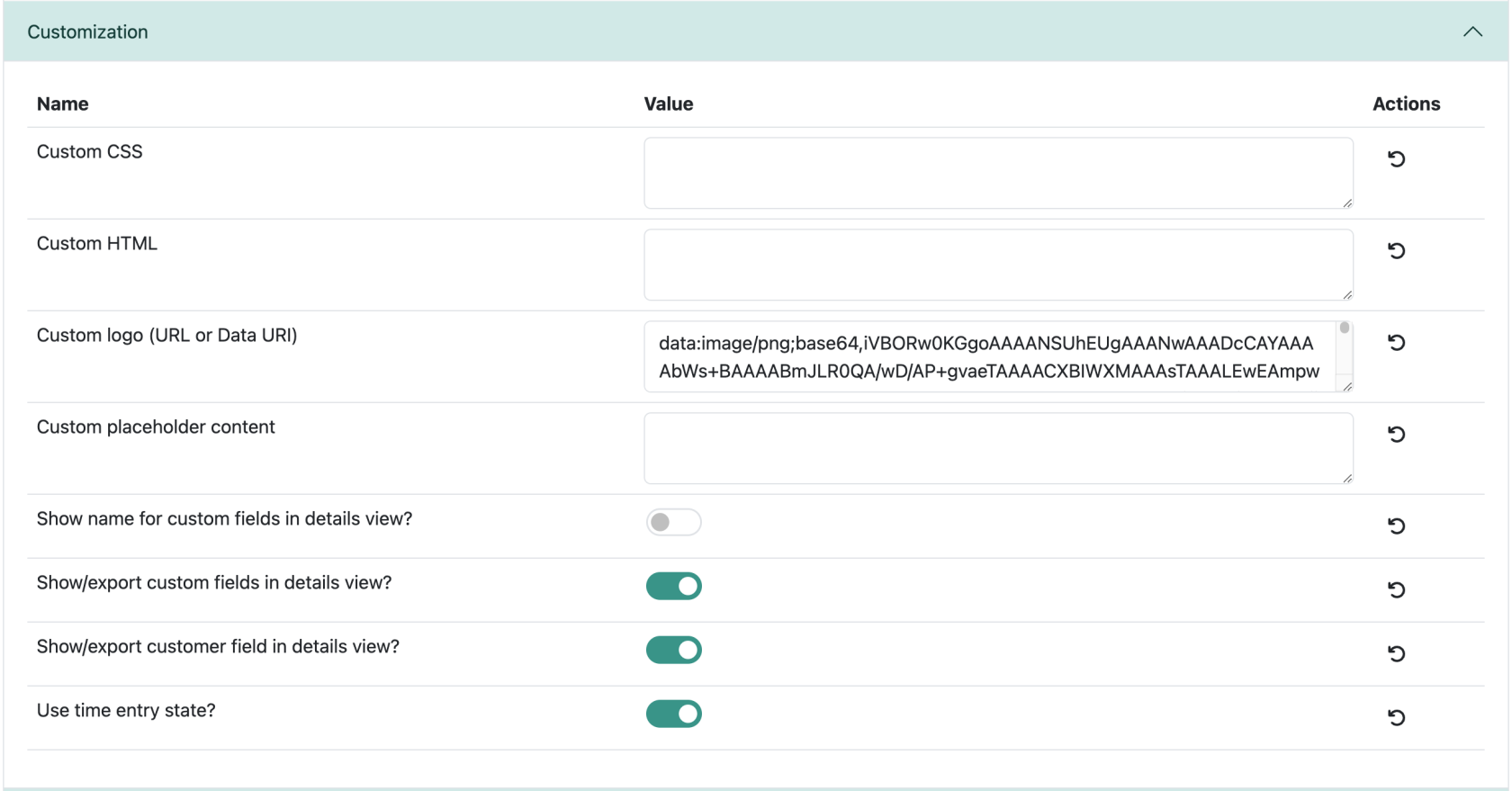
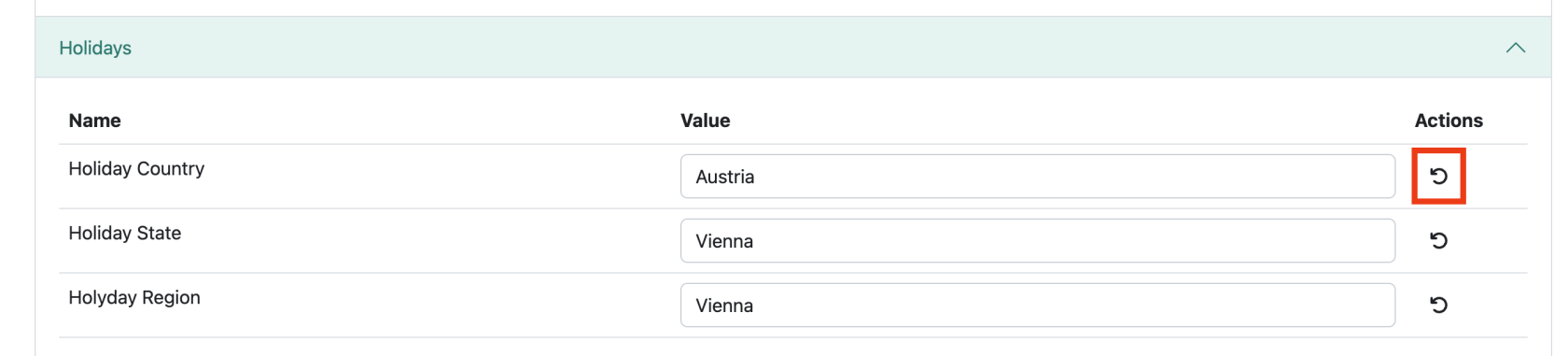
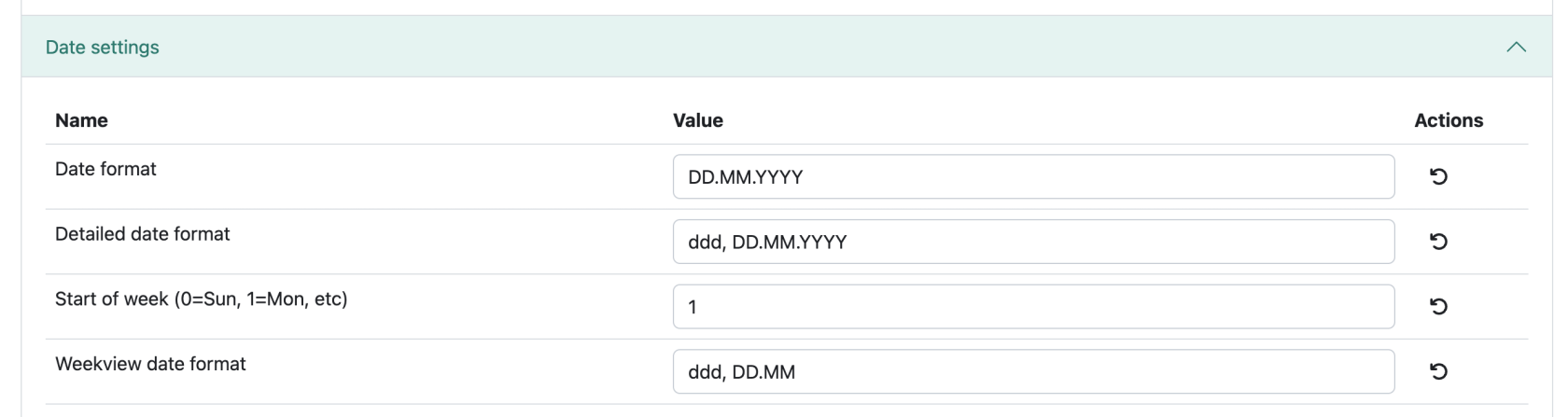


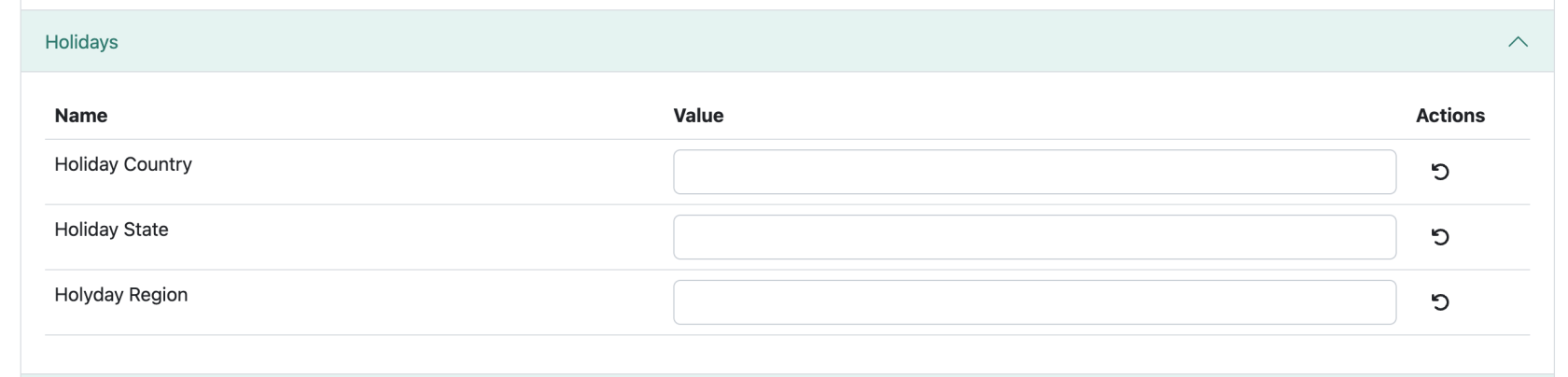
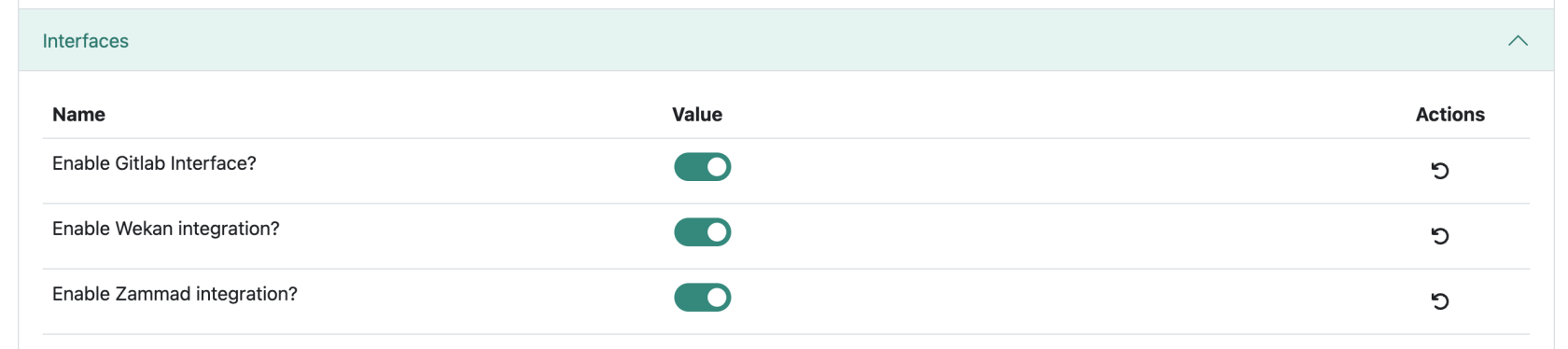
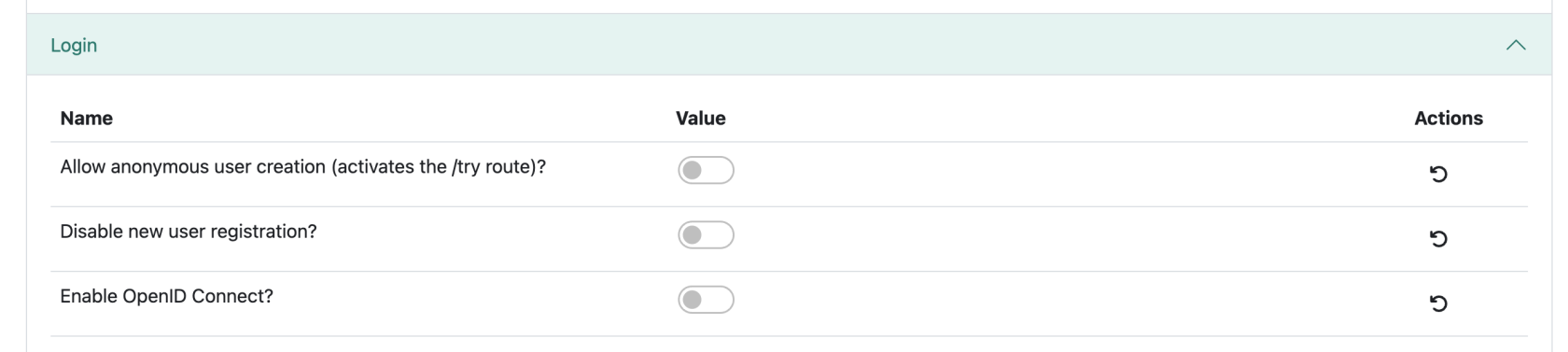

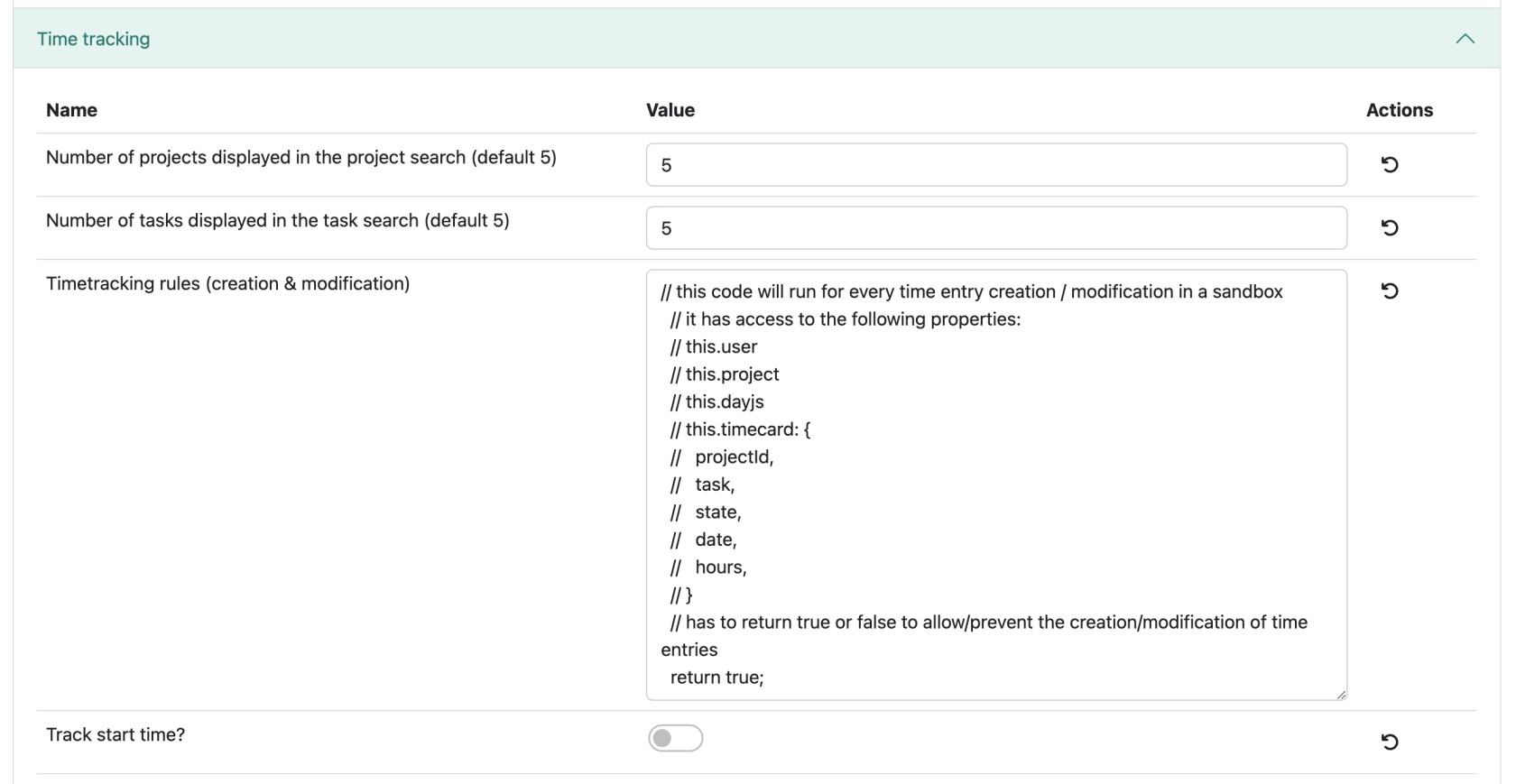
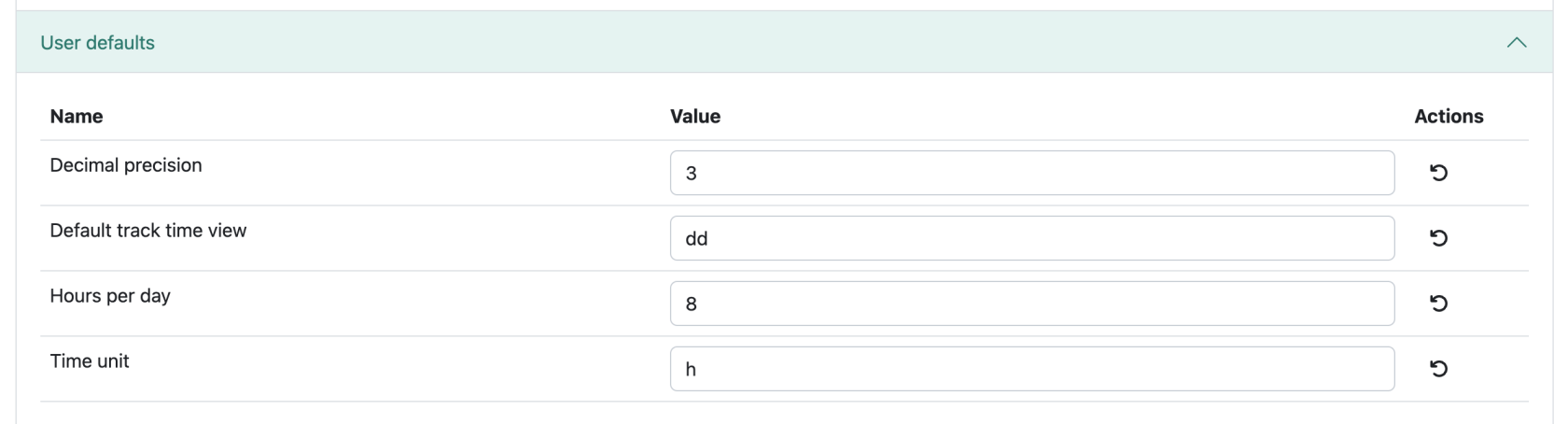
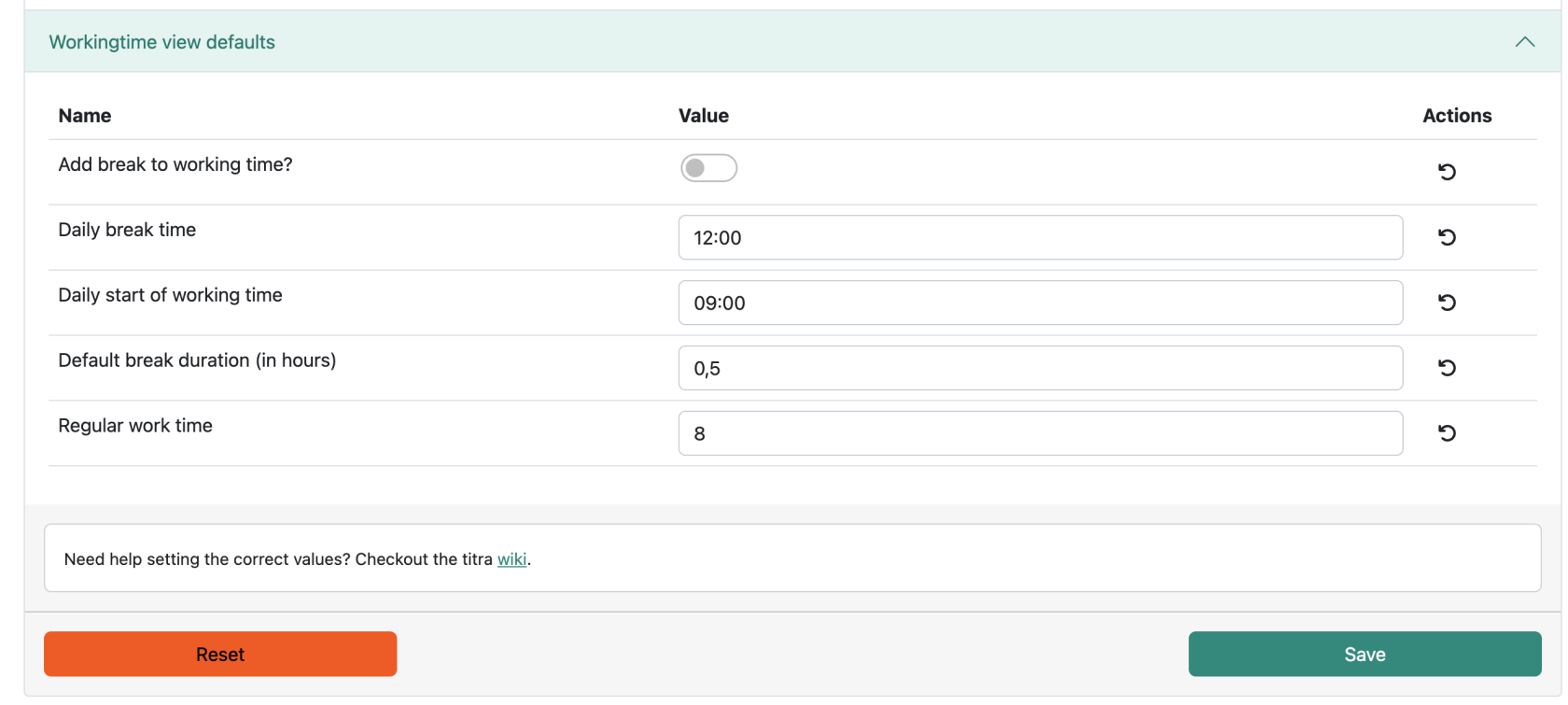
No comments to display
No comments to display